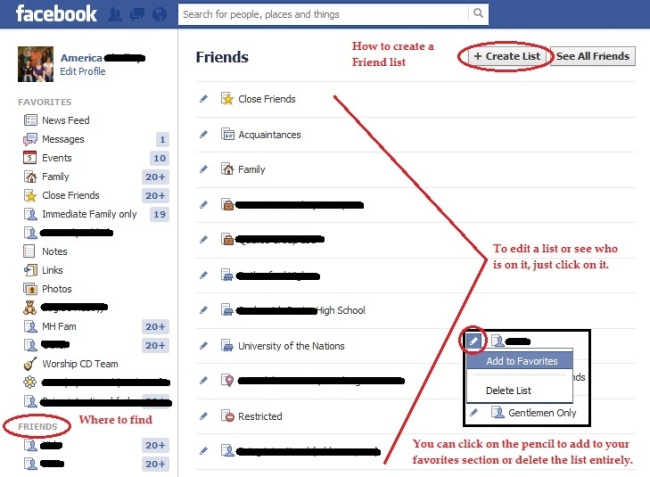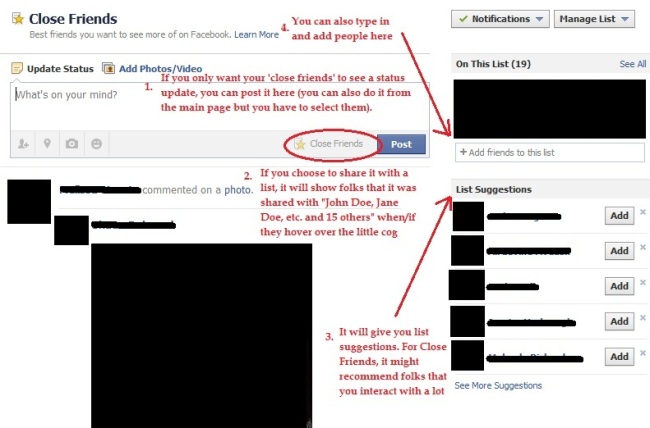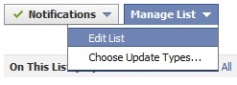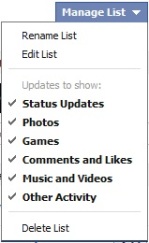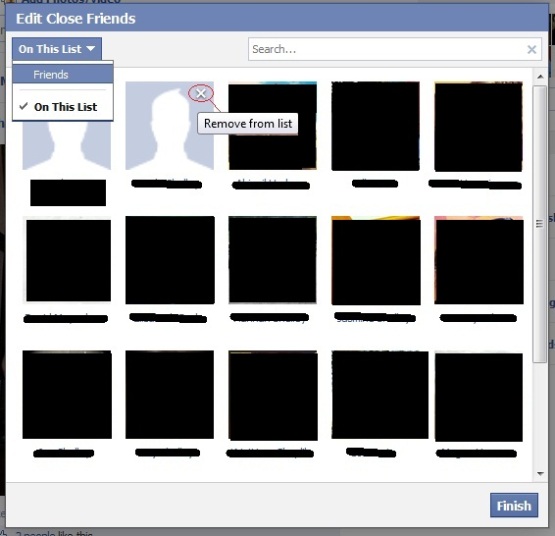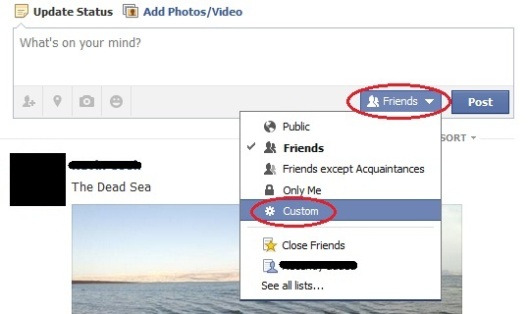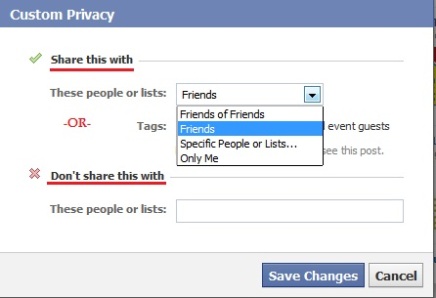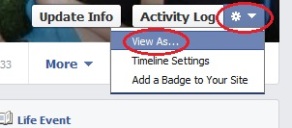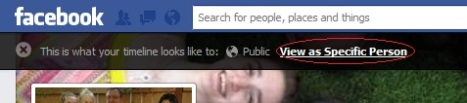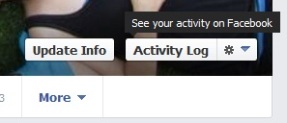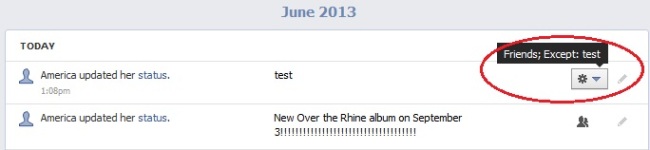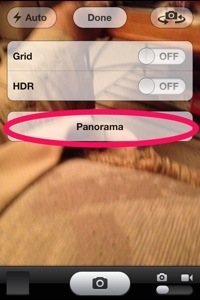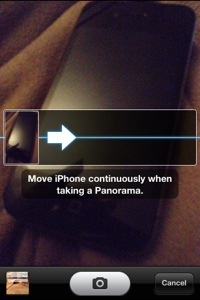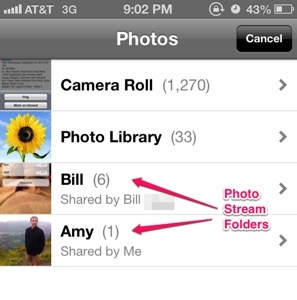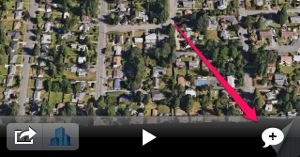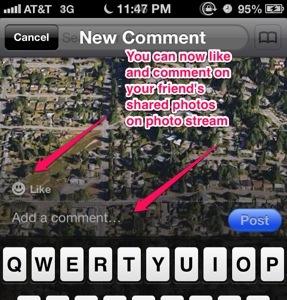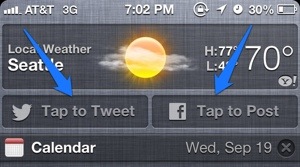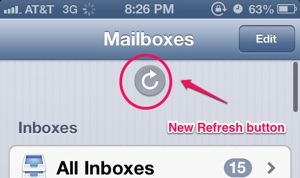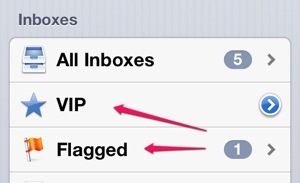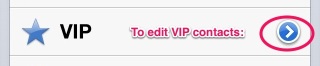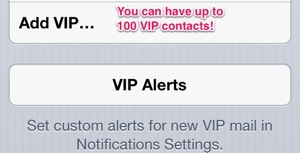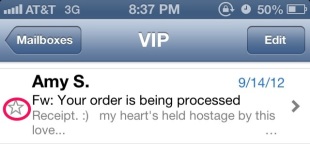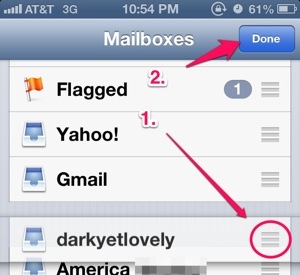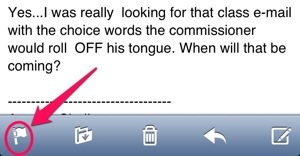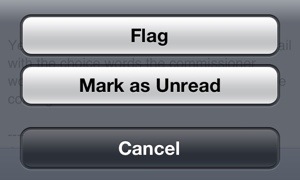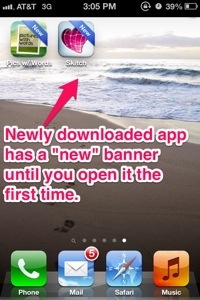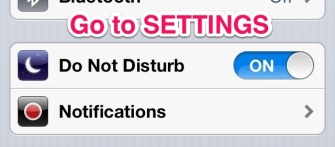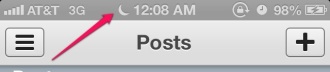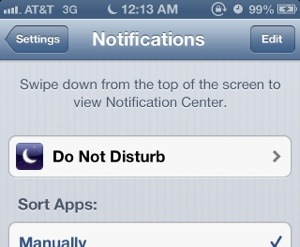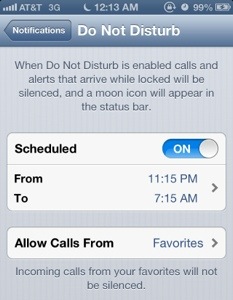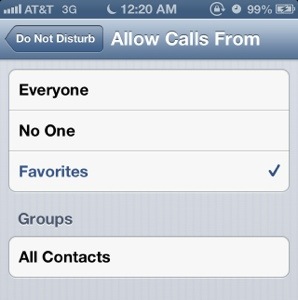Have you ever wanted to share a post with friends on Facebook but thought that perhaps it wasn’t appropriate for kids under a certain age (I have a list called “Under 18” for this very reason)? Ever wanted to plan a birthday party for a friend and get input from others but not let the friend you’re planning the party for see the post? Did you want to tell a funny story about your co-workers but not want your co-workers to be able to see it? (What? Who me? No, never have I done this… *wink*) Read on!
You have lists on Facebook that Facebook creates for you called smart lists (this includes people that you’ve added as family members, your work place, your schools, your neighborhood.) For example, other people who are on your friend’s list and claim to live in the same city as you will automatically be added to this smart list.
You can also create your own lists and as many as you want!
You will find it under Friends (circled to the left below).
You can “create list” (circled top right).
You can add lists to be under your Favorites (I have close friends, family, etc.) by clicking on the pencil to the left of the list and selecting “add to favorites”. You can delete a list in this same way.
This is also a way to just check up on a certain group of friends and their updates. Want to see how your school friends are doing? Click on the high school/ college friend list and you’ll only see status updates from them.
- In these lists, you can update your status right from here if you only want people on that friend’s list to see the status update. Mind you, it will not notify them that you have updated your Facebook status…it will just appear in their newsfeed like usual.
- In your close friends list, if you hover over the cog, it will tell you, “this was shared with: Joe, Sue, Lori, Hannah, and 15 other people.” So if folks hover over the cog, they will be able to tell that you shared it with a limited audience.
- You can type someone’s name right in to this box to add them to the list (more coming).
- It will also give you list suggestions of folks you may want to add to this list. Perhaps it is people that you communicate with a lot or who comment on your Facebook page a lot. Now, this isn’t tried and true, this is just a guess from the names that have popped up on my ‘list suggestions’.
At the top right of this screen, you can also click on notifications to decide what sort of updates that you want to get from this list. You can choose to get a notification for each update, you can get a notification and email, or you can have it turned off (it is turned off, by default, for all lists except close friends, which is a smart list.)
You can also manage list and add/delete users this way.
As well as choose update types (i.e. don’t want to receive game notices or life events, or you ONLY want to receive life events or photos, etc.)
You hover over the name in order to get the ‘x’ to remove them from the list. You can sort by ‘on this list’ and ‘friends’.
It is in alphabetical order, so if you have users at the top out of order and with no profile picture. It is most likely because you once had this person on the smart list but they removed their Facebook profile.
When on the regular newsfeed section or on your Facebook page, you have the option of choosing right from here who your audience will be. I have mine defaulted to Friends BUT (and this is IMPORTANT): whatever you change it to here will be your default for the next time you update your status. I have gotten in the habit of sharing it with friends first and then IMMEDIATELY editing who it is shared with to be who I want it to be shared with. So I don’t accidentally change my default.
By selecting “custom” you can share WITH certain people.
Or you can choose to “Don’t share this with…”
At the bottom right hand corner of your cover page photo, you can click on the cog and select View As. This will allow you to view your profile as the public does, as well as view it as a specific person. If you want to make sure somebody isn’t seeing a status update (say, you’re planning a surprise birthday party for a friend!) you can type that person’s name in and see how they view your profile.
If you click on Activity Log, this is a simple way of reviewing ALL of your posts and seeing who the audience is on them. Even today, as I was creating this, I found a couple of posts that were hidden from some folks because it had defaulted to a certain list and I forgot to change it the next time I updated.
If you hover over the icon on the right hand side, it will tell you who it was shared with.
Sometimes…you want to update your Facebook status and don’t want co-workers to see what you’re posting (or whoever).
NOTE: If you update your status and choose to share it with friends but HIDE it from a list/person, it WILL NOT show this to your friends. If they hover over it, it will just show them that it was shared with America’s friends.
However, if you choose to only share it with a list, like I mentioned before, it will show you that it was shared with Joe, Sue, Hannah, Lori plus 15 others. I don’t know that it will allow you to see who the other 15 are, and it will never tell them what the name of the list is called, but it will at least show them that you have limited the audience.
Do you use lists?
What do you use them for?